If you’ve upgraded to Dynamics CRM v9, you may be hearing the terms “Unified Interface”, “Unified Common Interface”, and “legacy interface” and wondering what they are referring to.
Microsoft released a re-designed interface called the “Unified Interface”, which takes an ‘app-driven’ approach to displaying data to the user. The “legacy interface” refers to the current Dynamics 365 user interface, which has been used for the last few versions of CRM. Although you can currently switch between the Unified Interface and the legacy interface based on your preference, Microsoft will be moving everyone to the Unified Interface. Make sure you are ready for that change by reading the Unified Interface Playbook.
A sample dashboard view of the updated CRM Unified Interface
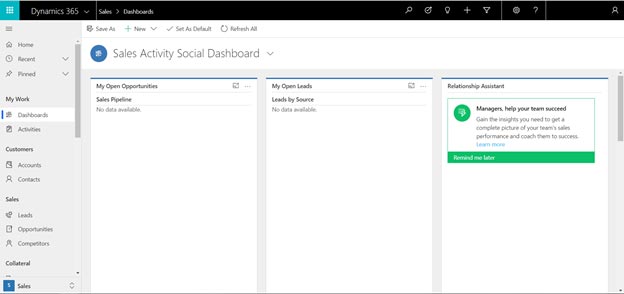
There are two main reasons that Microsoft is pushing the change from the legacy user interface format to the new Unified Interface. First, the Unified Interface uses a responsive webpage that will give the same experience on a desktop as it will for a tablet or cell phone. The benefit here is that a user doesn’t have to learn to navigate multiple interfaces just to be able to use Dynamics CRM across different devices. Previously, users were only able to use the web portal on a desktop or laptop, but they had to use the downloadable app on a mobile device. The Unified Interface solves that problem and allows users to navigate the CRM webpage from any supported device.
The second benefit is a considerable performance improvement that the Unified Interface has over the legacy interface. In fact, Microsoft has released the following statistics regarding performance:
Additionally, there are a significant number of feature additions to the Unified Interface, such as pinning records, integrated Timeline, and embedded dashboards. You can learn more about the feature changes and the UI roadmap here: powerusers.microsoft.com/t5/Microsoft-Business-Applications/
Legacy interface view of the Accounts entity
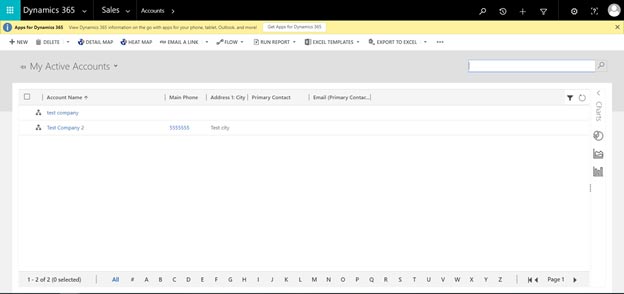
Unified Interface view of the Accounts entity
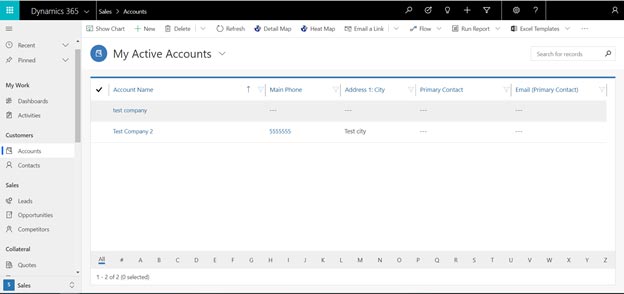
The new Unified Interface is already enabled on all Dynamics CRM environments version 9.0 or above. However, Dynamics CRM will continue to use the legacy interface as the default interface unless the user enables the “Unified Interface only” switch in System Settings. To do this, navigate to Settings -> System Settings -> General tab, then scroll down about three-fourths of the way through the list. Look for “Use the new Unified Interface only (recommended)”, click “Yes”, then click “OK”.
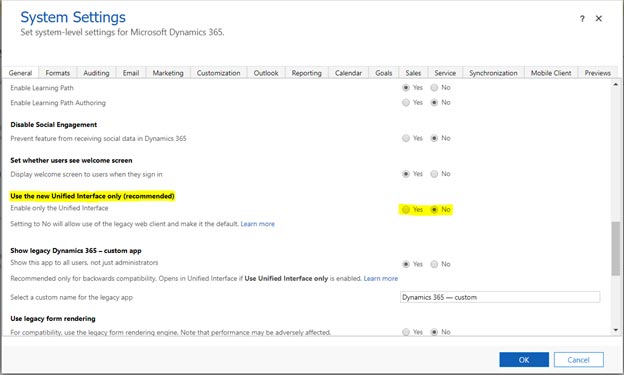
This will force the use of the Unified Interface the next time the CRM environment loads (You may have to log out and log back in if the changes do not appear). Upon loading the CRM page, you will be presented with a list of apps:
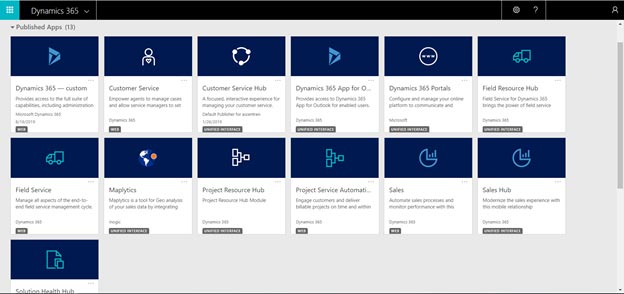
Clicking on an app will navigate to a new view, focused on that app’s contents. From here, the user can interact with records specific to the selected app. To change apps, click on the dropdown in the top-left corner of the screen and a list of apps will be displayed:
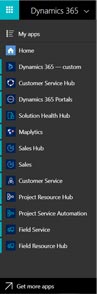
To return to the legacy format, you will need to click on the “Advanced Settings” tab in the top-right (gear icon), which will bring you to the Settings entity, displayed in legacy format. From here you can navigate to the Administration tab and then to System Settings to turn off the Unified Interface.
Through our analytics partners, we use cookies to analyze visitor data used to improve the experience on our website. By using our site, you agree to our use of cookies. Please review our Privacy Policy for more information.